Jump to
Stay tuned for
more insights
Follow us on
Jailbreaking iOS 13 with unc0ver
This guide will take us through using Cydia Impactor to jailbreak iOS 13.5.0 (and lower) devices. This process is highly helpful for performing iOS pentesting, but will be useful for anyone who just wants to sideload apps or tweaks.
Note: iPhone 5 (A7) devices on iOS 12 are not supported by this unc0ver jailbreak at the moment. For this please see our guide to using checkra1n jailbreak.
At a high level we will do the following:
- Create an app specific password (Impactor needs to authenticate with Apple)
- Download Cydia Impactor
- Download the unc0ver IPA file.
- Use Impactor to sideload the IPA to the device
- Run the unc0ver app to perform the jailbreak.
1. Create an app-specific password
Head over to https://appleid.apple.com/account/home

Click ‘Generate Password..’ to enter a label and create the password. You should now have a password, keep this in a password safe:
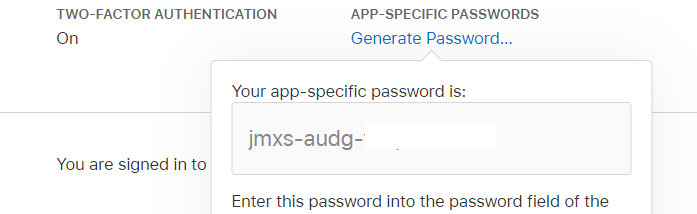
2. Download Cydia Impactor
First head on over to the Cydia Impactor site and download the latest tarball:
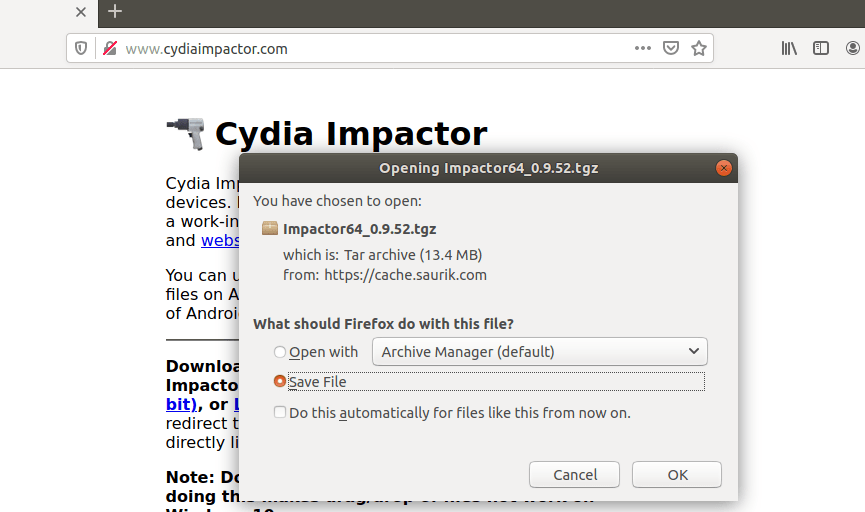
Extract the archive:
$ tar zxvf Impactor64_0.9.52.tgzThis will extract Impactor to the current directory. Now run Impactor:
$ sudo ./ImpactorIf your phone is detected, you should see the device ID appear in the first field:
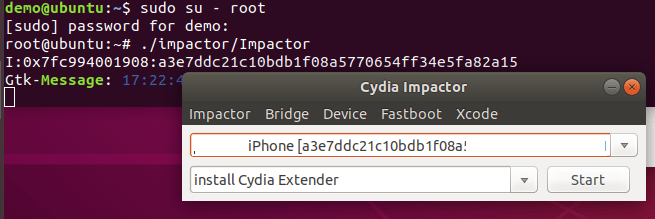
If you don’t see the device ID, ensure the device is plugged in and ‘trusted’.
3. Download unc0ver IPA
Now head on over to the unc0ver jailbreak site at https://unc0ver.dev/
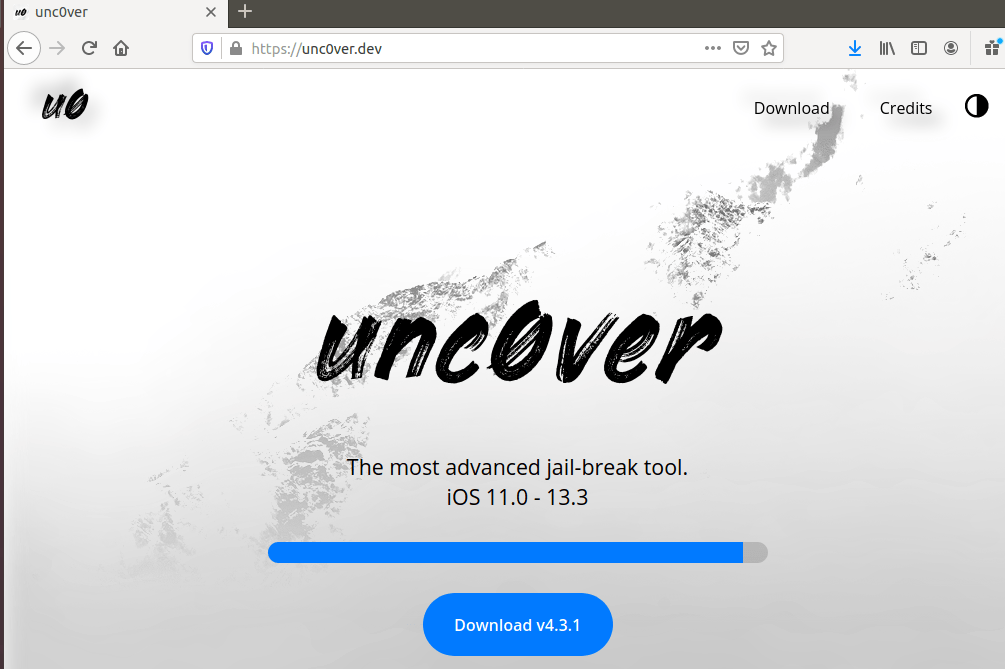
4. Run Impactor
Download the ipa file and drag and drop that over the Impactor GUI.
You should see a prompt appear for you Apple login ID and password:

If you’re curious if this is safe, you can confirm with Wireshark that Impactor only communicates with idmsa.apple.com:

Note for ubuntu users: If the drag and drop doesn’t work, pay close attention to where on the screen you are dropping. There is a very limited space where you can actually drop the IPA into the window – you should see a + character appear on the hand icon when you are mousing over a valid spot.
The yellow area shows where you can drop the IPA:
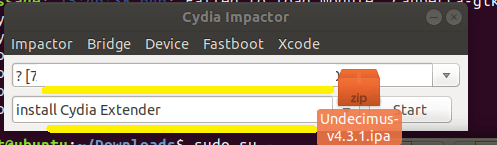
5. Running the unc0ver app
You should now see the unc0ver app on SpringBoard:
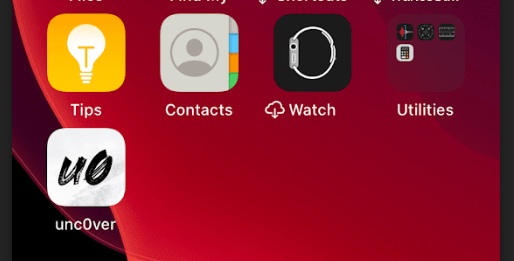
Open the unc0ver app and hit Jailbreak:
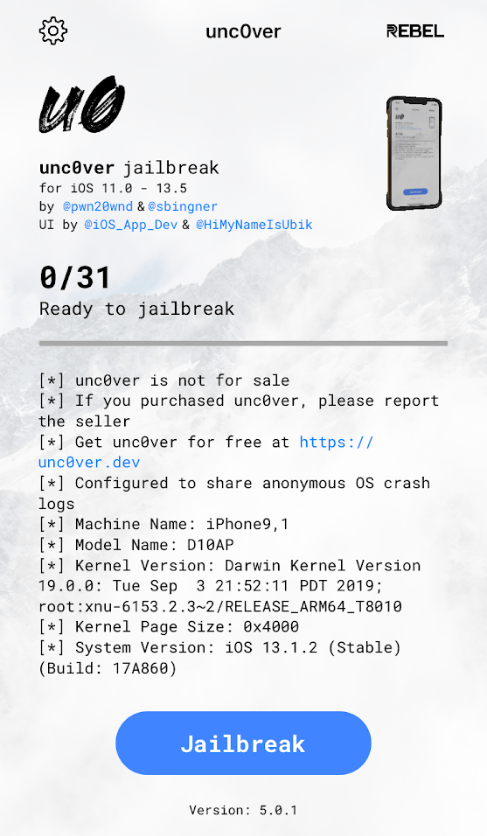
If successful you should see Cydia installed on SpringBoard, if not, just repeat the process until successful:
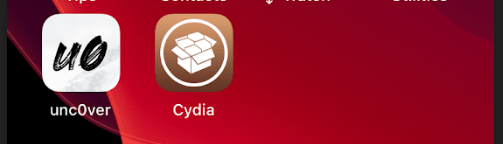
The device should now be jailbroken. This is one of the most important steps to start pentesting iOS applications.
Troubleshooting
LOCKDOWN_E_INVALID_CONF errors
If at any time you see lockdown.cpp:57 LOCKDOWN_E_INVALID_CONF Errors
You have unlocked your phone and is active. You have trusted the computer from your iPhone/iPad and verified with your passcode. Ensure you are active on your computer via iTunes Ensure that you have started Impactor after your phone has been plugged in and trusted.
Developer agreements
If you get the following error:
You currently don't have access to this membership resource. To resolve this issue, agree to the latest Program License Agreement in your developer account.You must visit https://developer.apple.com/membercenter/index.action#agreements to accept the updated terms and conditions.
Getting Started Pentesting
If you want to use your jailbreak to get started pentesting, check out our guide to using Frida and objection for iOS pentesting.
